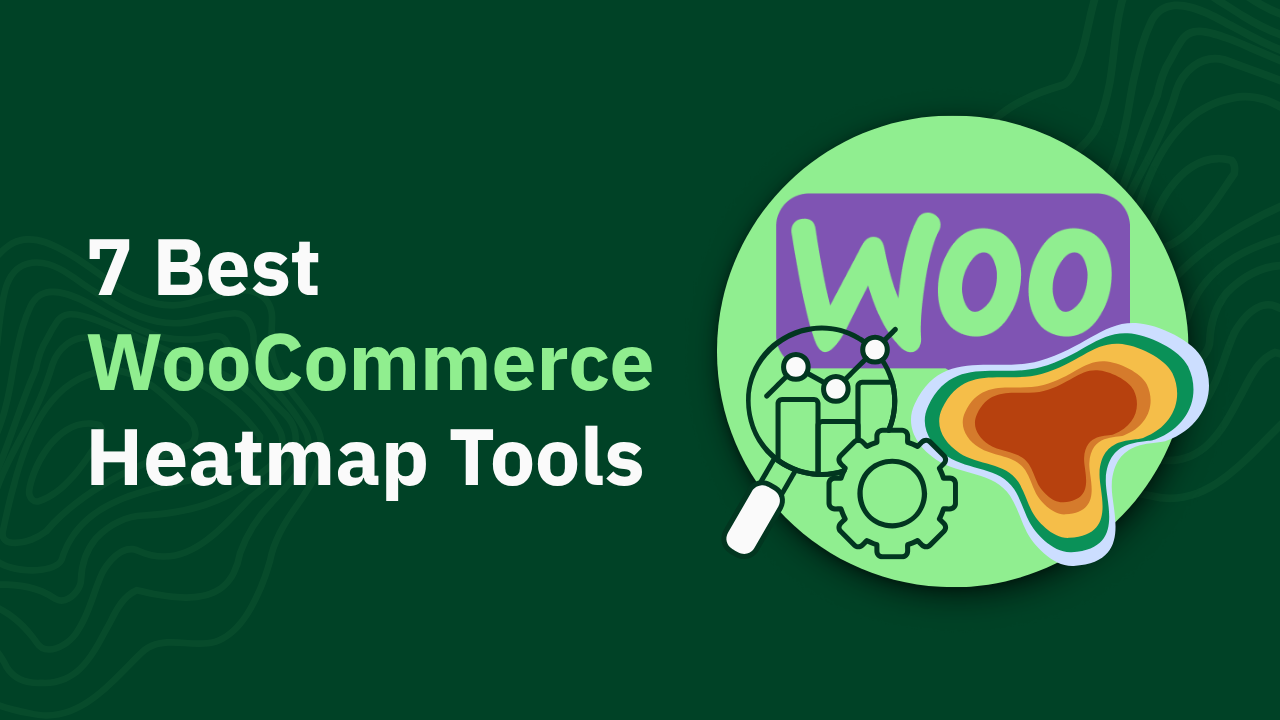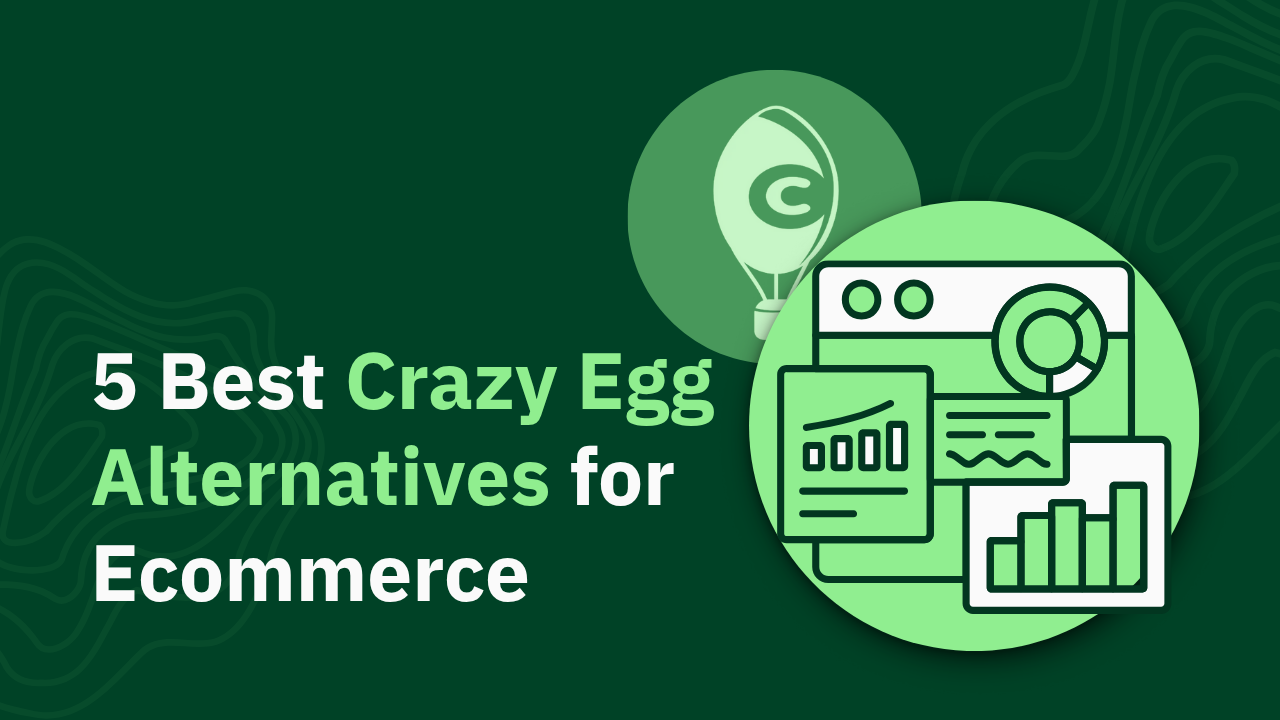Shopify GA4 eCommerce Tracking: Step-by-Step Setup Guide (2025)

Learn how to effectively implement GA4 Ecommerce tracking on Shopify. Enhance your data insights and optimize your store performance—read the guide now!
Accurate ecommerce tracking is no longer optional—it's essential for data-driven decisions. Yet with Google Analytics 4 replacing Universal Analytics, many Shopify store owners struggle with complex setup processes, delayed reporting, and inaccurate data.
This comprehensive guide breaks down exactly how to implement GA4 ecommerce tracking on your Shopify store in 2025, comparing four implementation methods and providing troubleshooting solutions for common issues.
- Learn the step-by-step process for each implementation method
- Discover which tracking approach best fits your technical expertise
- Master essential GA4 ecommerce reports to drive business growth
P.S., We tested all these methods using heatmapAI's revenue-based heatmaps, which ties revenue to every click on your website. If you want to know what's really bringing in revenue, heatmap works out of the box with zero custom code
TL;DR - Shopify GA4 eCommerce Tracking Methods
GA4 vs. Universal Analytics for eCommerce: Key Differences
Before diving into implementation, it's important to understand how GA4 differs from Universal Analytics for ecommerce tracking:
Event-Based vs. Session-Based Model
- Universal Analytics: Focused on sessions and pageviews, with ecommerce activities tracked as separate hits within a session.
- GA4: Built around an event-based model where everything is an event. This provides more flexibility but requires a different implementation approach.
Reporting Structure Changes
- Universal Analytics: Featured dedicated ecommerce reports like "Shopping Behavior" and "Checkout Behavior."
- GA4: Uses a more customizable approach with "Exploration" reports and the "Monetization" section, requiring more setup but offering greater flexibility.
Tracking Methodology Differences
Timeline for Migration
Universal Analytics stopped processing new data on July 1, 2023. If you haven't migrated to GA4 yet, you're already missing historical data. The sooner you implement GA4 ecommerce tracking, the more historical data you'll have for future analysis.
Before You Begin: GA4 eCommerce Setup Prerequisites
Before implementing any tracking solution, ensure you have these prerequisites in place:
1. Create a GA4 Account
1. If you haven't already, create a new GA4 account:

2. Log in to your Google Analytics account and click "Admin" in the bottom left corner:

3. Click on Create button at the top and choose Account.

4. Follow the GA4 setup wizard. Start by adding your Account name, such as “Heatmap Blog”. Select Google products & services.
Note: We don't recommend setting up a separate GA4 account solely for your blog; this is for demonstration purposes only. The blog on your site should be automatically covered by your main GA4 account.

5. Add the name of your property such as: Heatmap Blog - GA4 and select your time zone.

6. Describe your business by choosing your Industry Category and Business Size:

7. Choose the first 4 business objectives and click on "Create".

8. Check both Google terms and click on "I Accept".

9. From the data collection section choose "Web".

10. Set up the data stream by adding your domain and stream name.

11. When the setup is done, copy the Measurement ID. You will need it for later.

2. Required Access and Permissions
Ensure you have:
- Admin access to your Shopify store
- Admin access to your Google Analytics account
- Google Tag Manager account (for GTM implementation method)
- Ability to edit your Shopify theme code (for direct implementation methods)
3. Information Checklist
Before proceeding, gather:
- Your GA4 Measurement ID
- Your Shopify store URL
- List of key events you want to track
- Understanding of your Shopify theme structure
Method 1: Shopify's Google & YouTube Channel App
The simplest implementation method uses Shopify's native Google & YouTube Channel app, which requires minimal technical knowledge.
Step-by-Step Installation Process
- Install the app:
- Go to your Shopify admin
- Navigate to Apps > Visit Shopify App Store
- Search for "Google & YouTube Channel"
- Click "Add app" and install
- Connect your Google account:
- Once installed, open the app
- Click "Connect" to link your Google account
- Follow the authentication prompts
- Select your GA4 property:
- Choose the GA4 property you created earlier
- If you don't see your property, ensure you have admin access to it
- Follow the prompts to complete the connection
- Verify installation:
- In your GA4 account, go to Reports > Realtime
- Visit your Shopify store in another tab
- You should see your activity appear in the realtime report
Events Tracked Automatically
The Google & YouTube Channel app automatically tracks these ecommerce events:
- page_view: When a user views any page
- view_item: When a user views a product
- add_to_cart: When a product is added to cart
- begin_checkout: When checkout is initiated
- purchase: When an order is completed
Pros and Cons of This Approach
P.S., Unlike GA4's complex GTM setup that can take 20-40 hours of developer time, heatmapAI works out of the box with zero custom code, providing immediate visual insights into how users interact with your Shopify store!

Method 3: Direct GTAG Implementation
For those who want to avoid GTM but still need more control than the Shopify app offers, direct GTAG implementation is a middle-ground solution.
Adding GA4 Global Site Tag to theme.liquid
- In your GA4 property, go to Admin > Data Streams > Your Web Stream
- Click on "Configure tag settings" > Installation instructions > "Install manually"
- Copy the provided script (starts with <!-- Google tag (gtag.js) -->)
- In your Shopify admin:
- Go to Online Store > Themes
- Click "Actions" > "Edit code" on your active theme
- Open the theme.liquid file
- Paste the script just before the closing </head> tag
- Click "Save"
Setting Up Purchase Tracking on Order Status Page
- In your Shopify admin, go to Settings > Checkout
- Scroll down to "Order status page"
- In the "Additional scripts" box, add the following code (replace G-XXXXXXXX with your Measurement ID):
- Click "Save"
Adding Other eCommerce Event Tracking
For other ecommerce events, you'll need to add custom code to the appropriate templates:
- For view_item event (product.liquid template):
- For add_to_cart event (add-to-cart.js or ajax-cart.js):
Testing Implementation
- Use the GA4 DebugView:
- In GA4, go to Configure > DebugView
- Add debug_mode=1 to your store URL (e.g., https://yourstore.com/?debug_mode=1)
- Perform actions on your store
- Verify events are being received correctly
- Check Real-time reports:
- In GA4, go to Reports > Realtime overview
- Perform actions on your store
- Verify events appear in the report
Pros and Cons of Direct GTAG Implementation
Method 4: Third-Party Shopify Analytics Apps
For merchants who want comprehensive tracking without technical complexity, third-party analytics apps offer a viable solution.
Overview of App-Based Solutions
Several Shopify apps provide enhanced GA4 integration:
- Analyzify: Offers complete GA4 ecommerce tracking with enhanced features
- Littledata: Provides accurate tracking with fixes for common Shopify analytics issues
- Elevar: Enterprise-level tracking with advanced features
Comparison of Popular Options
Integration Capabilities
Most third-party apps offer:
- One-click installation
- Pre-configured ecommerce event tracking
- Data layer implementation
- Server-side tracking options
- Integration with other marketing tools
- Regular updates to maintain compatibility
Pros and Cons of App-Based Solutions
Required GA4 eCommerce Events for Shopify
Understanding which events to track is crucial for comprehensive ecommerce analytics:
Automatic Events by Implementation Method
*Requires additional configuration
Essential eCommerce Events to Configure
For comprehensive tracking, ensure these events are properly configured:
1. view_item
Tracks when a user views a product detail page.
Required parameters:
- currency: Shop currency code
- value: Product price
- items: Array containing product details
Example data:
2. add_to_cart
Tracks when a product is added to cart.
Required parameters:
- currency: Shop currency code
- value: Product price × quantity
- items: Array containing product details with quantity
3. begin_checkout
Tracks when a user starts the checkout process.
Required parameters:
- currency: Shop currency code
- value: Cart total value
- items: Array containing all cart items
4. add_payment_info
Tracks when payment information is added.
Required parameters:
- currency: Shop currency code
- value: Cart total value
- payment_type: Payment method
- items: Array containing all cart items
5. add_shipping_info
Tracks when shipping information is added.
Required parameters:
- currency: Shop currency code
- value: Cart total value
- shipping_tier: Shipping method
- items: Array containing all cart items
6. purchase
Tracks when an order is completed.
Required parameters:
- transaction_id: Order number
- currency: Shop currency code
- value: Order total
- tax: Tax amount
- shipping: Shipping cost
- items: Array containing all purchased items
Custom Event Considerations
Beyond standard events, consider tracking:
- Product Refunds: Track when products are returned
- Wishlist Actions: Track when items are added to wishlists
- Filter Usage: Track when product filters are used
- Product Recommendations: Track interactions with recommended products
- Promotion Clicks: Track when promotional banners are clicked
For custom events, ensure you maintain consistent parameter naming and structure to facilitate easier reporting.
Troubleshooting Common GA4 eCommerce Issues in Shopify
Even with careful implementation, you may encounter issues with your GA4 tracking:
Duplicate Events and Data
Problem: Events like page_view are tracked multiple times, inflating your metrics.
Solution:
- If using GTM, set send_page_view to false in your GA4 Configuration tag
- Create a separate page_view event tag that fires once per page
- Check for multiple implementations (e.g., both GTM and GTAG)
Missing Purchase Events
Problem: Orders are completed but purchase events aren't recorded.
Solution:
- Verify the purchase event code on the order status page
- Ensure the {% if first_time_accessed %} condition is present to prevent duplicate tracking
- Check for JavaScript errors in the browser console
- Verify the measurement ID is correct
- Test with GA4 DebugView to see if events are being sent
Checkout Tracking Problems
Problem: Events during checkout aren't tracked properly.
Solution:
- For Shopify Plus: Use Checkout Extensions to add tracking to checkout steps
- For standard Shopify: Use the Google & YouTube app or a third-party app that handles checkout tracking
- Ensure your store uses the latest Checkout API version
Data Discrepancies Between Shopify and GA4
Problem: Revenue or order numbers don't match between Shopify and GA4.
Causes and solutions:
- Different attribution windows: GA4 attributes conversions based on the user's journey, while Shopify reports direct sales
- Currency conversions: Ensure consistent currency formatting
- Tax and shipping: Check if your GA4 events include tax and shipping consistently
- Refunds: GA4 doesn't automatically track refunds unless configured
- Sampling: For high-traffic stores, GA4 may use sampling
Processing Delays (24-48 Hours)
Problem: GA4 data takes up to 48 hours to appear in reports.
Solution:
- Use GA4's DebugView for immediate verification during testing
- Use GA4's Realtime reports for same-day data
- Set expectations with stakeholders about data freshness
- Consider supplementary tools for real-time analytics
GA4 eCommerce Reporting for Shopify
Once your tracking is set up, leverage GA4's reporting capabilities to gain insights:
Monetization Overview
The Monetization Overview report provides a high-level summary of your ecommerce performance:
- In GA4, go to Reports > Monetization > Overview
- View key metrics like:
- Total revenue
- Average order value
- Ecommerce conversion rate
- Top selling products
Pro Tip: Add comparisons (e.g., previous period) to identify trends.
eCommerce Purchases Report
For detailed purchase analysis:
- Go to Reports > Monetization > Ecommerce purchases
- Analyze:
- Purchase trends over time
- Revenue by source/medium
- Top converting products
- Buyer demographics
Custom Dimension Idea: Add "First-time vs. Returning Purchaser" to segment your data.
Item Analysis
To analyze product performance:
- Go to Reports > Monetization > Item analysis
- Examine:
- Views-to-purchase conversion rate by product
- Cart-to-purchase conversion rate
- Revenue contribution by product
- Seasonal product trends
Advanced Analysis: Create segments for high-margin vs. low-margin products to identify profitability drivers.
Purchase Funnel Analysis
To visualize your conversion funnel:
- Go to Explore > Create a new exploration
- Select "Funnel exploration"
- Add steps: view_item > add_to_cart > begin_checkout > purchase
- Analyze drop-off points between steps
Optimization Focus: Target the step with the highest drop-off rate for immediate improvements.
Creating Custom Reports
For specialized analyses:
- Go to Explore > Create a new exploration
- Select the appropriate technique (funnel, path, segment overlap, etc.)
- Add dimensions and metrics relevant to your analysis
- Save and share with your team
Example Custom Report: "Marketing Channel Effectiveness" comparing traffic sources by conversion rate and average order value.
Advanced GA4 Configuration for Shopify
Take your GA4 implementation to the next level with these advanced configurations:
Enhanced Measurement Settings
Fine-tune what GA4 tracks automatically:
- In GA4, go to Admin > Data Streams > Your Web Stream
- Under "Enhanced measurement," toggle specific events on/off:
- Outbound clicks
- Site search
- Video engagement
- File downloads
- Scrolls
Best Practice: Enable site search tracking to understand what products customers are looking for.
Custom Dimensions for Shopify-Specific Data
Create custom dimensions to enrich your analytics:
- In GA4, go to Configure > Custom definitions
- Click "Create custom dimensions"
- Add dimensions like:
- Product collection
- Product vendor
- Customer lifetime value tier
- Discount code used
- Shipping method
Implementation Note: You'll need to modify your event code to include these custom dimensions.
Audience Creation for Remarketing
Build audiences for targeted marketing:
- In GA4, go to Configure > Audiences
- Click "New audience"
- Create segments like:
- Cart abandoners (began checkout but didn't purchase)
- High-value customers (purchase value > $X)
- Product category enthusiasts (viewed multiple items in a category)
- Discount seekers (only purchase with promo codes)
Integration Tip: Connect your GA4 property to Google Ads for seamless audience targeting.
BigQuery Export Options
For advanced analysis of raw data:
- In GA4, go to Admin > BigQuery Linking
- Follow the steps to link your BigQuery project
- Configure daily exports of your GA4 data
Analysis Possibilities:
- Custom attribution models
- Detailed path analysis
- Predictive customer lifetime value
- Product affinity analysis
- Cohort retention analysis
Connecting with Google Ads
For closed-loop marketing analytics:
- In GA4, go to Admin > Google Ads Linking
- Select the Google Ads account to link
- Choose the data you want to share
- Enable auto-tagging in Google Ads
Optimization Strategy: Use GA4 conversion data to optimize Google Ads bidding for ROAS rather than just clicks or basic conversions.
Best Practices for GA4 eCommerce Analytics
Follow these best practices to get the most value from your GA4 implementation:
Regular Verification of Data Accuracy
Establish a routine data quality check:
- Weekly checks:
- Compare order counts between GA4 and Shopify
- Verify revenue numbers match (accounting for attribution differences)
- Check for unexpected traffic spikes or drops
- Monthly audits:
- Review event parameter consistency
- Check for missing data in key reports
- Validate conversion tracking across devices
Tool Tip: Set up GA4 anomaly detection alerts for key metrics to catch issues early.
Creating Custom Dashboards
Build dashboards for different stakeholders:
- For executives:
- High-level KPIs: Revenue, conversion rate, AOV
- Month-over-month and year-over-year comparisons
- Marketing channel effectiveness summary
- For marketing teams:
- Campaign performance metrics
- Traffic source analysis
- Landing page conversion rates
- For merchandising teams:
- Product performance data
- Collection effectiveness
- Inventory insights
Implementation Approach: Use GA4's built-in dashboard customization or export to Google Looker Studio for more advanced visualizations.
Setting Up Automated Reports
Save time with automated reporting:
- In GA4, go to Reports > Library
- Create a custom report
- Click "Share" and schedule email delivery
- Set frequency (daily, weekly, monthly)
Best Practice: Include annotations for major events (sales, marketing campaigns, website changes) to provide context for metric changes.
Analyzing Customer Journey
Gain deeper insights into the purchase path:
- Use path exploration reports to identify common routes to purchase
- Analyze time to purchase by channel and device
- Identify key touchpoints that influence conversion
- Map content engagement to purchase behavior
Advanced Technique: Create segments based on journey length (quick converters vs. research-heavy buyers) to tailor marketing strategies.
A/B Testing with GA4
Leverage GA4 for testing and optimization:
- Create custom dimensions to track test variants
- Set up conversion events for test goals
- Use exploration reports to compare variant performance
- Integrate with Google Optimize for visual testing
Testing Framework: Start with high-traffic pages and focus on single variables to get statistically significant results faster.
Pro Tip: Enhance your analysis with heatmapAI's comparison mode, which allows you to compare different customer segments like purchasers vs. non-purchasers or high vs. low AOV customers to identify what drives revenue.
The Limitations of GA4 for Shopify Stores
While GA4 offers powerful capabilities, it's important to understand its limitations for Shopify stores:
Revenue Inflation Issues
GA4 typically reports higher revenue than what you actually collect because:
- It tracks gross sales before discounts are applied
- It doesn't account for refunds unless specifically configured
- It may double-count revenue if purchase events fire multiple times
This can lead to misleading metrics when making business decisions based on GA4 ecommerce data alone.
Complex Setup Requirements
Implementing comprehensive GA4 tracking requires:
- Technical knowledge of JavaScript and data structures
- Understanding of GTM and event configuration
- Familiarity with Shopify's theme architecture
- Ongoing maintenance as both platforms evolve
For many merchants, this technical barrier results in incomplete or incorrect implementation.
Delayed Reporting
GA4's standard reports have significant processing delays:
- 24-48 hours for standard report data
- Limited real-time data (only shows the last 30 minutes)
- Exploration reports can take even longer to process
This delay makes it difficult to respond quickly to issues or opportunities.
Privacy Concerns and Cookie Limitations
GA4 faces growing challenges with:
- Browser-based cookie blocking (Safari, Firefox)
- Ad blockers preventing script execution
- GDPR and CCPA compliance requirements
- Apple's App Tracking Transparency framework
These factors can lead to incomplete data collection and underreporting of user behavior.
GA4 eCommerce Tracking Decision Framework
Choosing the right implementation method depends on your specific needs and resources. Use this decision framework to guide your selection:
Based on Technical Expertise
Based on Store Size and Complexity
Based on Reporting Needs
Based on Time Constraints
Based on Budget Considerations
The Gap in GA4: What's Happening vs. Why It's Happening
While GA4 provides valuable data on what is happening on your Shopify store, it falls short in explaining why customers behave the way they do. This distinction is crucial for making effective optimization decisions.
The Limitations of Traditional Analytics
GA4 can tell you:
- How many visitors viewed a product
- How many added it to cart
- Your overall conversion rate
- Which pages have high bounce rates
But it cannot tell you:
- Why visitors abandoned their carts
- Which specific elements on a page drive conversions
- If users are experiencing frustration with your interface
- Which product images or descriptions are most compelling
- How far down the page users scroll before making decisions
This creates a significant blind spot in your optimization efforts. You know there's a problem, but you're left guessing about the cause.
Bridging the Gap with Visual Analytics
To truly understand customer behavior, you need visual analytics tools that reveal how users actually interact with your store:
Revenue-Based Heatmaps

Traditional heatmaps show where users click. heatmapAI's revenue-based heatmaps go further by showing which clicks actually generate money.
Real-world application: Obvi, an 8-figure health and wellness brand, used revenue-based heatmaps to analyze their main paid landing page. heatmapAI's CRO engine revealed that their primary CTA button was positioned below the average fold height (682px) on mobile devices, causing potential customers to miss it. After repositioning the button above the fold, they added $2.5 million in revenue to their sales!


Scrollmaps reveal how far users scroll down your pages and—more importantly—where they stop.
Why it matters: If users aren't scrolling far enough to see key product features or your "Add to Cart" button, your conversion rate suffers. GA4 might show a high bounce rate, but heatmapAI's scrollmap shows exactly where you're losing customer attention.
Rage Click Detection

Rage clicks occur when users repeatedly click on an element that isn't responding or isn't clickable, indicating frustration.
What GA4 misses: GA4 might show that users are leaving a page, but rage click detection reveals they're trying to interact with elements that aren't working as expected.
Session Recordings

Watch real users navigate your store to identify usability issues, hesitations, and conversion barriers.
Beyond the numbers: While GA4 shows a user visited five pages before leaving, session recordings show they struggled to find the size chart, hesitated on the shipping information, and abandoned when they couldn't easily find the return policy.
AI-Powered Recommendations
Unlike traditional analytics that only present data, AI-powered tools analyze patterns and provide actionable recommendations.
Proactive optimization: heatmap's CRO AI engine analyzes user behavior patterns and automatically generates specific recommendations to increase conversion rates and revenue per session.
Real results: JellyBee, a supplement brand, used heatmapAI to optimize their listicle landing page. The CRO engine recommended adding a human element by featuring a middle-aged woman (their target demographic) holding the product in their hero image. This simple change increased conversion rates by 24.7% and boosted ROAS by 31%—generating over $650,000 in additional annual revenue.

Comparison: GA4 vs. Visual Analytics
The Power of Combined Insights
The most effective approach combines GA4's quantitative data with visual analytics' qualitative insights:
- Use GA4 to identify what is happening and where issues exist
- Use visual analytics to understand why it's happening and how to fix it
- Implement changes based on this complete picture
- Measure the impact in both tools to validate improvements
Beyond Standard Tracking: The Power of "What" + "Why"
Setting up GA4 ecommerce tracking for your Shopify store is an important first step in understanding your business performance. By choosing the right implementation method—whether it's the simple Google & YouTube Channel app or the flexible Google Tag Manager approach—you'll gain valuable data about what's happening on your store.
But knowing what's happening is only half the battle. To truly optimize your Shopify store and drive meaningful revenue growth, you need to understand why customers behave the way they do.
While GA4 provides the foundation for understanding your store's performance, heatmapAI adds the critical layer of "why" with real-time, revenue-attributed insights. Brands like JellyBee and Obvi have seen dramatic improvements in conversion rates and revenue per session by acting on these insights. Why not see what heatmapAI can reveal about your Shopify store?
How You Can Do It:
1: Download heatmap
2: Wait for 5k sessions
3: Reorganize products based on the highest revenue per session from top left to bottom right.

Founder of heatmap, SplitTesting.com, and multiple ecommerce brands. Lifelong optimizer, CRO-lover, and data nerd.
You made it all the way down here?
Might as well give us a shot, right? It'll change the way you approach CRO. We promise. In fact, our friend Nate over at Original Grain used element-level revenue data from heatmap to identify high-impact areas of his website to test, resulting in a 17% lift in Revenue per Session while scaling site traffic by 43%. Be like Nate. Try heatmap today.