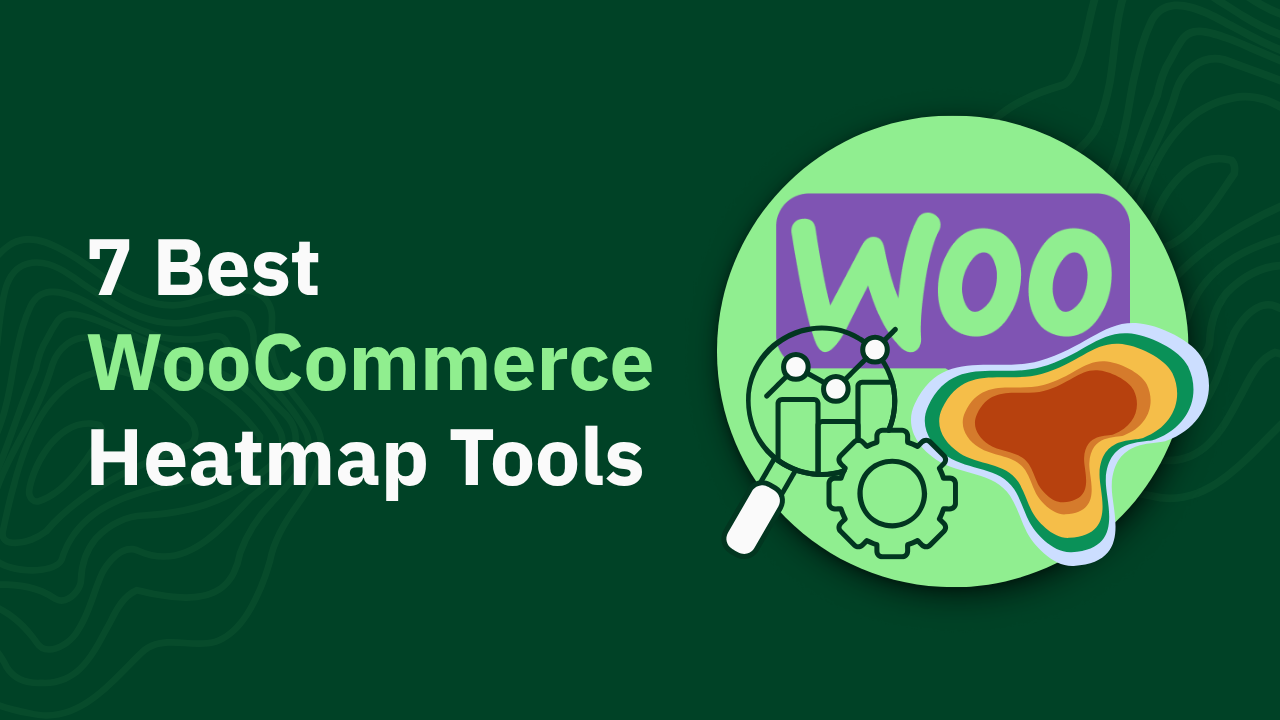GA4 Facebook Ads Tracking: How to Measure and Improve Ad Effectiveness

Master GA4 Facebook Ads tracking to enhance your insights and optimize campaigns. Discover practical tips and strategies in our essential guide. Read more!

Facebook ads are a cornerstone of many marketing strategies, but tracking their true performance in Google Analytics 4 is surprisingly challenging. While GA4 offers powerful analytics capabilities, its approach to measuring Facebook ad effectiveness often falls short—showing incomplete data and inaccurate return on ad spend.
This comprehensive guide will show you how to properly track Facebook ads in GA4, overcome its limitations, and reveal how Heatmap's specialized tracking capabilities can help you:
- Discover the true ROAS of your Facebook marketing campaign that GA4 misses
- Track the complete customer journey from ad click to purchase
- Make data-driven decisions based on accurate attribution
-
P.S. We tested all of this using heatmapAI, so if you want to skip the guesswork and see exactly how your Facebook ads impact revenue, you can try our platform which shows the true ROAS per ad and visualizes the complete customer journey.
TL;DR
- GA4 undercounts Facebook ad performance due to tracking limitations, attribution model differences, and lack of view-through conversion tracking
- Proper UTM setup is critical for accurate Facebook ad tracking in GA4 (use utm_source=facebook and utm_medium=paid)
- GA4 and Facebook Ads Manager show different data because they use fundamentally different tracking methods and attribution models
- Heatmap solves these limitations by showing ROAS per ad and tracking the complete customer journey
What You Need to Know About GA4 Facebook Ads Tracking
Before diving into the technical setup, let's understand the fundamentals of how GA4 tracks Facebook ads and why discrepancies between platforms are so common.
How GA4 Tracks Facebook Ads (The Basics)
GA4 uses a fundamentally different approach to tracking compared to Facebook Ads Manager, which creates inherent challenges in measuring ad performance.
GA4's tracking model relies on:
- UTM parameters attached to your ad URLs that tell GA4 where traffic is coming from
- First-party cookies to identify users and track their sessions
- Session-based measurement rather than individual clicks
- Event-based tracking for user interactions on your site
When someone clicks your Facebook ad, GA4 registers this as a session only if:
- The user successfully lands on your website
- The GA4 tracking code loads completely
- The user's browser accepts cookies
- Ad blockers don't interfere with tracking
This creates the first major gap in tracking: GA4 only sees users who successfully complete all these steps—missing anyone who clicks but doesn't fully load your page or has tracking prevention enabled.
Why GA4 and Facebook Ads Manager Show Different Data
If you've compared reports between GA4 and Facebook Ads Manager, you've likely noticed significant discrepancies. These differences aren't errors—they stem from fundamentally different tracking methodologies:
The biggest discrepancies typically come from:
- Click vs. session counting: Facebook might report 500 clicks while GA4 shows only 350 sessions because some users clicked multiple times or didn't complete the page load.
- Attribution models: Facebook might attribute a conversion to an ad viewed 3 days ago, while GA4 attributes it to a direct visit or Google search that happened just before purchase.
- View-through conversions: Facebook counts conversions from users who saw but never clicked your ad—GA4 has no way to track these.
Understanding these fundamental differences helps set realistic expectations for what GA4 can and cannot tell you about your Facebook ad performance.
Step-by-Step Guide to Setting Up Facebook Ads Tracking in GA4
Now that you understand the basics, let's set up proper Meta ads tracking in GA4. Following these steps will help you capture as much accurate data as possible despite GA4's limitations.
Creating Proper UTM Parameters for Facebook Ads
UTM parameters are crucial for GA4 to identify traffic from your Facebook ads. Without them, your Facebook traffic might be misattributed as direct traffic or organic social.
Step 1: Use Google's Campaign URL Builder
- Go to Google's Campaign URL Builder
- Enter your website URL
- Fill in the UTM parameters:
- Campaign Source: facebook
- Campaign Medium: paid (avoid using cpc as GA4 may confuse this with Google Ads)
- Campaign Name: Your campaign name (e.g., summer_sale_2025)
- Campaign ID: Your Facebook campaign ID (optional but helpful)
- Campaign Content: Use to identify specific ads (e.g., carousel_ad_1)
Step 2: Follow these best practices for UTM consistency:
- Use lowercase for all parameters (UTM tags are case-sensitive)
- Avoid spaces (use underscores or hyphens instead)
- Be consistent with naming conventions across all campaigns
- Consider using your Facebook campaign ID in the utm_id parameter for easier cross-referencing
Step 3: Implement UTM parameters in Facebook Ads Manager:
- In Ads Manager, create or edit your ad
- Under "Website URL," paste your URL with UTM parameters
- For dynamic UTM parameters, use Facebook's dynamic parameters:
Pro tip: Create a spreadsheet to track your UTM naming conventions and ensure consistency across all campaigns.
Implementing Facebook Pixel with Google Tag Manager
While UTM parameters help track traffic sources, the Facebook Pixel helps track conversions and user behavior. Implementing it through Google Tag Manager ensures proper integration with GA4.
Step 1: Set up Google Tag Manager
- Create a Google Tag Manager account if you don't have one
- Add the GTM container code to your website (in appropriate <head> and <body> sections as per instructions)

Step 2: Configure Facebook Pixel in GTM
1. In Facebook Events Manager, find your Pixel ID
2. In Google Tag Manager, create a new tag:
- Choose tag type: "Custom HTML"
- Paste the Facebook Pixel base code:
3. Set trigger to "All Pages"
4. Save and publish the tag
Step 3: Connect Facebook Pixel events to GA4 events
1. Create a new tag in GTM for each conversion event
2. Use a custom HTML tag with this template:
3. Set the trigger to fire on the corresponding GA4 event
4. Save and publish your changes
Step 4: Verify the implementation
- Install the Facebook Pixel Helper Chrome extension
- Visit your website and check that the Pixel fires correctly
- Test a conversion path to ensure events are tracked in both GA4 and Facebook
Configuring Custom Events and Conversions in GA4
To get the most from your Facebook ads tracking, you'll need to set up custom events and mark key actions as conversions in GA4.
Step 1: Identify key events to track
Common events to track for Facebook ads include:
- Add to cart
- Begin checkout
- Purchase
- Form submissions
- Email signups
- Product views
Step 2: Set up custom events in GA4
- In GA4, go to Admin > Data Display > Events
- Click "Create event"
- Name your event (e.g., "newsletter_signup")
- Define the parameters that trigger this event
- Save your custom event

Step 3: Mark important events as conversions
- In GA4, go to Admin > Data Display > Events
- Find the event you want to track as a conversion, and toggle Mark as key event

Step 4: Create custom reports for Facebook ads performance
- In GA4, go to Explore
- Create a new exploration
- Add dimensions: Campaign, Source/Medium
- Add metrics: Conversions, Revenue
- Filter for traffic where Source = "facebook" and Medium = "paid"
- Save your exploration for easy access
By following these setup steps, you'll ensure GA4 captures as much Facebook ad data as possible. However, even with perfect implementation, GA4 still has inherent limitations in tracking the full impact of your Facebook ads.
Key Metrics for Measuring Facebook Ad Effectiveness in GA4
After setting up tracking, you need to know which metrics to focus on in GA4 to evaluate your Facebook ads performance. Here are the most important metrics and where to find them.
Traffic and Engagement Metrics
These metrics help you understand how users from Facebook ads interact with your site:
Conversion Metrics and Goals
These metrics help you understand how well your Facebook ads drive desired actions:
Revenue Attribution and ROAS Calculation
These metrics help you understand the financial impact of your Facebook ads:
Important note on ROAS calculation in GA4:
To calculate ROAS in GA4, you'll need to:
- Export revenue data from GA4 filtered for Facebook ads
- Export cost data from Facebook Ads Manager
- Divide revenue by cost to get ROAS
However, this calculation will be incomplete due to GA4's attribution limitations, which we'll explore in the next section.
The 5 Major Limitations of GA4 for Facebook Ads Tracking
Despite your best setup efforts, GA4 has inherent limitations that affect how accurately it tracks Facebook ads. Understanding these limitations is crucial for interpreting your data correctly.
No View-Through Conversion Tracking
While GA4 struggles with accurate ROAS calculation, tools like heatmap provide a clearer picture by tracking revenue per session and attributing it directly to specific traffic sources. This allows marketers to see exactly which Facebook Ads are driving actual revenue, not just clicks or sessions.

Limited Attribution Models and Windows
Attribution window differences:
- Facebook default: 7-day click, 1-day view
- GA4 default: Up to 90-day lookback window, but only for clicks
These different windows create further discrepancies between platforms.
Missing Multi-Touch Journey Insights
Example journey GA4 struggles to attribute properly:
- User sees Facebook ad (not tracked in GA4)
- Later searches brand name on Google (tracked as organic search in GA4)
- Visits site but doesn't convert
- Receives email reminder and converts (tracked as email conversion in GA4)
In this scenario, the Facebook ad initiated the journey but gets no credit in GA4.
Inaccurate ROAS Calculation
Factors contributing to inaccurate ROAS in GA4:
- Missing view-through conversions
- Last-click attribution bias
- Incomplete cross-device tracking
- Tracking prevention technologies
- Data sampling issues
Data Discrepancies Between Platforms
Common technical causes of discrepancies:
- Tracking blockage: Ad blockers and privacy features prevent GA4 from tracking some users
- Session timeouts: GA4 may count multiple ad clicks as one session if they occur within 30 minutes
- Delayed tracking: GA4 might not load fast enough to capture quick bounces
- Time zone differences: Facebook and GA4 may attribute conversions to different days based on time zone settings
Understanding these limitations is essential for interpreting your Facebook ads data in GA4 and knowing when to seek alternative measurement solutions.
Advanced Strategies to Improve Facebook Ads Measurement
While GA4 has limitations, you can implement several advanced strategies to get a more accurate picture of Facebook ads measurement.
Combining GA4 Data with Facebook Ads Manager
Instead of relying solely on either platform, use both together for a more complete picture:
Step 1: Create a consolidated reporting dashboard
- Export key metrics from both GA4 and Facebook Ads Manager
- Combine them in a spreadsheet or data visualization tool
- Calculate averages or ranges to establish likely true performance
Step 2: Use GA4 for website behavior insights
- Analyze post-click behavior like page depth and time on site
- Identify which landing pages perform best with Facebook traffic
- Track micro-conversions that Facebook doesn't see
Step 3: Use Facebook for upper-funnel metrics
- Rely on Facebook for reach and impression data
- Trust Facebook's view-through conversion reporting
- Use Facebook's demographic insights for audience analysis
Step 4: Develop a "discrepancy factor"
- Calculate the average difference between platforms for key metrics
- Apply this factor when making decisions based on either platform's data
- Update this factor regularly as tracking environments change
Example reconciliation approach: If Facebook consistently shows 30% more conversions than GA4, you might apply a 0.7x factor to Facebook data or a 1.3x factor to GA4 data when making decisions.
Using Explorations for Deeper Campaign Analysis
GA4's Exploration reports offer powerful ways to gain valuable insights into Facebook ad performance:
Step 1: Create a Funnel Exploration
- Go to Explore > Blank
- Add a Funnel technique
- Filter for traffic where source/medium = "facebook / paid"
- Add steps in your conversion funnel (e.g., page view > add to cart > checkout > purchase)
- Compare completion rates against other traffic sources
Step 2: Use Path Exploration to understand user journeys
- Create a new Path Exploration
- Start with users who entered via Facebook ads
- Analyze the most common paths they take through your site
- Identify where Facebook users drop off compared to other sources
Step 3: Segment analysis for deeper insights
- Create segments based on Facebook ad campaign names
- Compare performance across different campaign types
- Identify which Facebook ad strategies drive the highest-quality traffic
Step 4: Use User Lifetime reporting
- Create a User Lifetime exploration
- Group by first user source
- Analyze lifetime value of users acquired through Facebook ads
- Compare against other acquisition channels
Pro tip: Save your custom explorations as templates to easily refresh them for future campaign analysis.
Implementing Server-Side Tracking for Better Data
Server-side tracking can significantly improve data accuracy by bypassing many client-side tracking limitations:
Step 1: Set up Server-Side Google Tag Manager
- Create a server container in Google Tag Manager
- Set up a server endpoint on your infrastructure
- Configure your client-side GTM to send data to the server container
Step 2: Implement Facebook Conversions API
- Set up Facebook Conversions API through your server container
- Configure it to send the same events as your Facebook Pixel
- Ensure consistent parameters between Pixel and API events
Step 3: Use first-party cookies
- Configure GA4 to use first-party cookies only
- Implement cookie consent management if needed for compliance
- Consider a first-party domain for your GTM server container
Step 4: Validate implementation
- Use Facebook's Event Testing tool to verify events are received
- Compare data between client-side and server-side implementations
- Monitor for any discrepancies and adjust as needed
Benefits of server-side tracking:
- Bypasses ad blockers and browser tracking prevention
- Improves data accuracy and reliability
- Reduces page load impact of tracking scripts
- Gives you more control over what data is shared with platforms
Server-side tracking requires technical resources to implement but provides significantly more accurate data for your Facebook ads analysis.
How heatmap Helps Overcome GA4's Facebook Ads Tracking Limitations
While the strategies above can improve GA4's Facebook ads tracking, they don't fully address its fundamental limitations. This is where specialized tools like heatmapAI can help bridge the gap, offering insights that GA4 simply can't provide.
Revealing Revenue Impact Beyond Sessions
GA4 tracks traffic metrics like sessions and pageviews but struggles to connect these metrics to actual revenue impact, especially for Facebook ads that often influence purchases indirectly.
How heatmap helps:
- Revenue-based heatmaps: Heatmap shows exactly how much revenue is generated from each element on your website, helping you understand which parts of your site drive value from Facebook ad traffic.

- Revenue Per Session (RPS) tracking: Unlike GA4's focus on traffic metrics, heatmap tracks how much revenue each page element generates based on traffic, providing a more precise metric for ROI analysis.
- Interactive scrollmaps with revenue data: See exactly where revenue drops off on your pages, revealing whether visitors are reaching your most valuable content.

Real-world impact: Cooking Guild used heatmap to discover that their collection pages were prioritizing expensive products that weren't driving the most revenue. After reorganizing products based on heatmap's revenue insights, they achieved a 48% increase in Revenue Per Session.

Real-Time Data When You Need It

GA4's 24-hour reporting delay makes it difficult to quickly identify and fix underperforming Facebook ads, leading to wasted ad spend.
How heatmap helps:
- Immediate insights: heatmap processes user behavior in real-time, allowing you to see how Facebook ad traffic interacts with your site immediately.
- Rapid optimization: Identify and fix conversion barriers for Facebook ad traffic without waiting a full day for data.
Real-world impact: Obvi, a supplement brand, used heatmap to identify that their landing page had a critical CTA positioned below the average fold height on mobile devices. After repositioning it based on heatmap's insights, they achieved a 7.8% increase in Revenue Per Session and generated $2.5 million in additional revenue—delivering a 100x ROI on their heatmap investment in just the first month.

Comparing User Behavior Across Traffic Sources
GA4 makes it difficult to compare detailed user behavior between Facebook ad traffic and other sources, limiting your ability to optimize for the highest-value interactions.
How heatmap helps:
- Comparison mode: Directly compare behavior between different user cohorts, such as high-value versus low-value customers.
- Rage click identification: Pinpoint exactly where ad visitors get frustrated on your site, revealing disconnects between ad messaging and on-site experience.

- Session recordings: Watch actual user sessions to see how users interact with your site, identifying optimization opportunities that quantitative data alone might miss.
Key benefits of Heatmap for Facebook ads analysis:
By focusing on revenue impact and user behavior visualization, heatmap provides marketers with insights that complement GA4's tracking limitations and help optimize Facebook ad performance based on actual revenue outcomes rather than just traffic metrics.
GA4 Alone Isn’t Enough—Fill the Gaps with heatmapAI
Facebook ads remain a powerful channel for marketers, but measuring their true impact requires looking beyond GA4's limited tracking capabilities. The fundamental challenge is clear: GA4 doesn't track ads properly—heatmapAI shows ROAS per ad + journey.
Key takeaways:
- GA4 misses crucial ad performance data due to attribution limitations and tracking gaps
- Proper UTM implementation is essential but still doesn't solve GA4's core limitations
- Facebook and GA4 will always show different data due to fundamentally different tracking methods
- HeatmapAI bridges this gap by showing actual revenue impact per ad and visualizing the complete customer journey
While GA4 struggles with accurate ad tracking, heatmapAI reveals the true ROAS of your Facebook campaigns by connecting revenue directly to user behavior. Our platform shows exactly which elements drive real value—not just clicks or sessions—giving you the insights needed to optimize campaigns and stop wasting budget on underperforming ads.
How You Can Do It:
1: Download heatmap
2: Wait for 5k sessions
3: Reorganize products based on the highest revenue per session from top left to bottom right.

Founder of heatmap, SplitTesting.com, and multiple ecommerce brands. Lifelong optimizer, CRO-lover, and data nerd.
You made it all the way down here?
Might as well give us a shot, right? It'll change the way you approach CRO. We promise. In fact, our friend Nate over at Original Grain used element-level revenue data from heatmap to identify high-impact areas of his website to test, resulting in a 17% lift in Revenue per Session while scaling site traffic by 43%. Be like Nate. Try heatmap today.