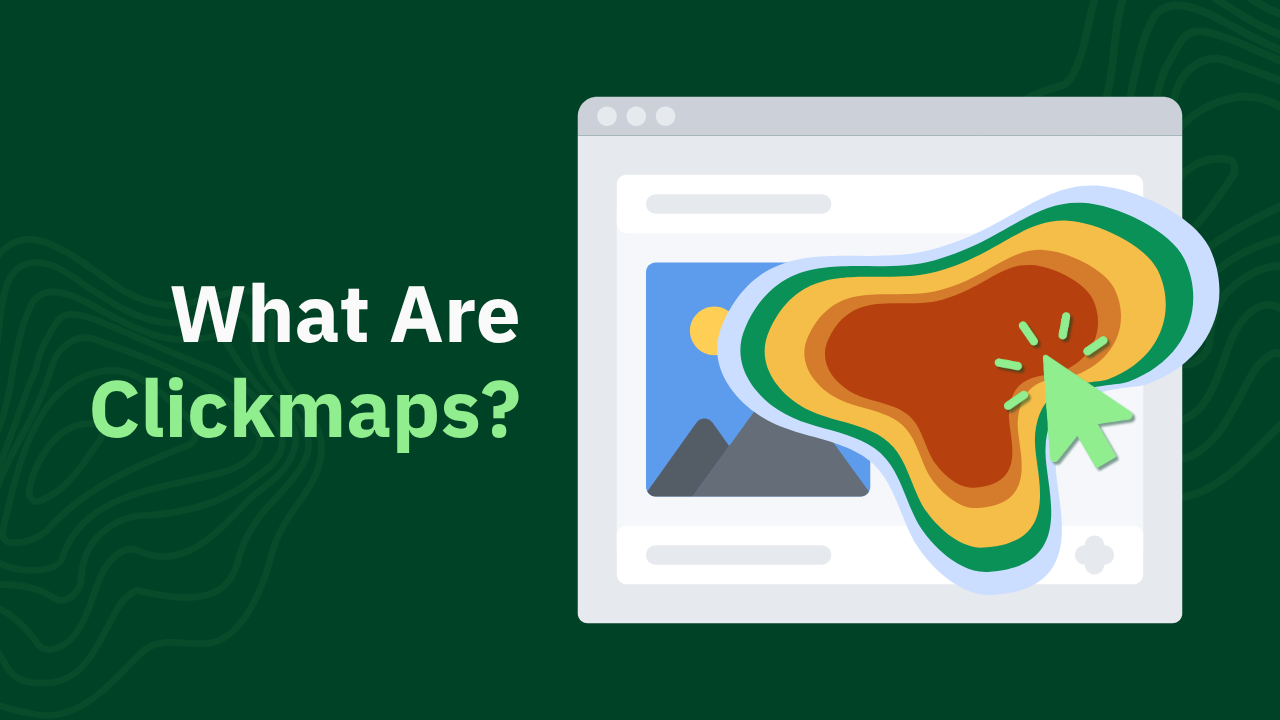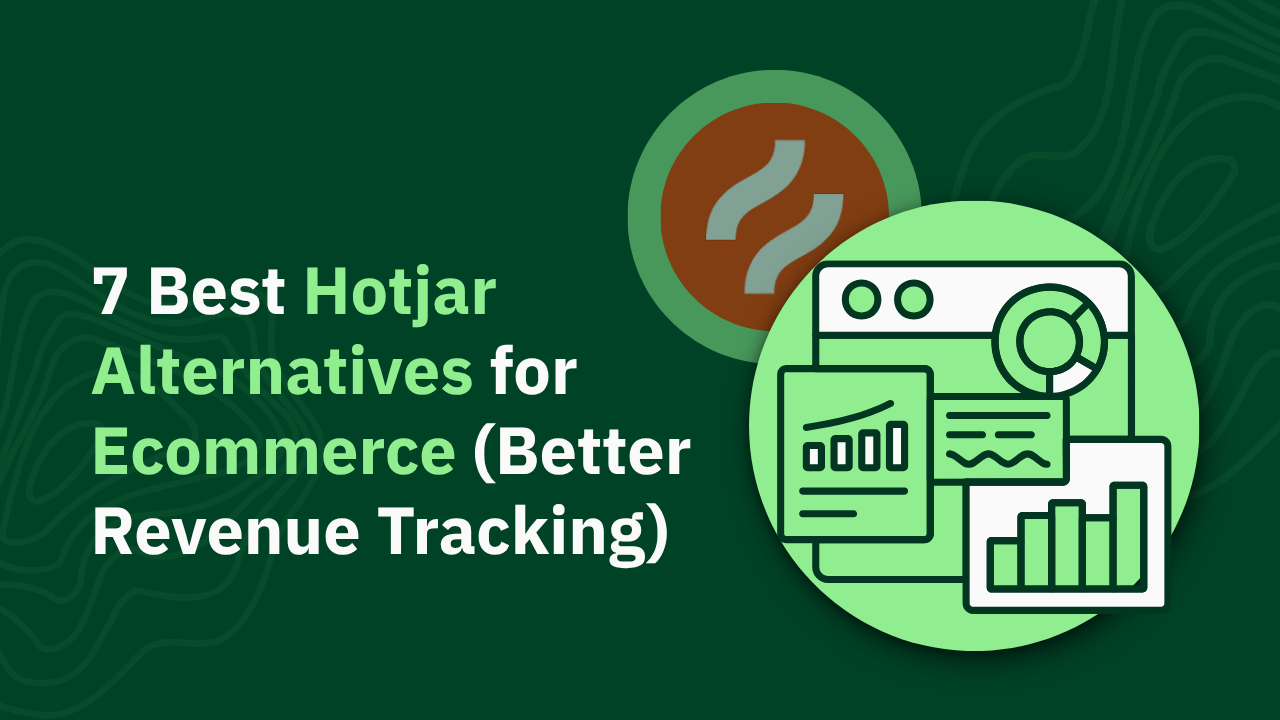Learn how to effectively analyze website heatmaps with practical examples. Improve UX and boost conversions with data-driven insights.

Key Takeaways:
- Visual Data Unlocks Behavior: Heat maps transform complex user actions into clear visual cues, showing exactly where visitors focus, click, and drop off on your site.
- Multiple Heat Map Types Provide Deeper Insight: Using various heat maps like click, scroll, and engagement maps together gives you a full picture of user interaction and page performance.
- Actionable Analysis Drives Conversion: Interpreting heat map data allows you to fix friction points, reposition content, and optimize layouts, directly boosting conversion rates.
Picture hundreds of visitors landing on your product page right now. Some are scrolling, others pause, a few hover over your call-to-action, and too many bounce before buying. That’s a movement you can’t afford to ignore.
At Heatmap, we’ve unlocked the visual layer behind the numbers. Our technology allows e-commerce brands, online retailers, and agencies to track exactly how users behave on-site. With thousands of sessions captured through screen recordings and heat maps, we expose the invisible friction points that hold back conversions and reveal clear paths to higher revenue.
In this piece, we’ll explore how to read a heat map so you can confidently interpret user behavior and transform passive visits into profitable action.
What Is A Heat Map?
Think of a heat map like a thermal lens on your website. It visually represents where users focus their attention, click, scroll, or pause, turning complex data into easy-to-understand color gradients. The hotter the color, the more interaction that spot receives.
Unlike raw analytics, heat maps show the full story behind the numbers. Instead of seeing that your product page has a 2% conversion rate, you get to see where users are clicking, which sections they’re ignoring, and how far they scroll before losing interest.
At Heatmap, we go beyond basic metrics by pairing heat maps with screen recordings. This combination gives crystal-clear visibility into real customer journeys, highlighting how visitors engage with every element on your site.

Types Of Heat Maps That Help You Understand User Behavior
Heat maps aren’t one-size-fits-all. Different types provide different perspectives on how users engage with your site. Understanding these distinctions is a critical step in mastering how to read a heat map:
- Click Maps: Click maps visualize where users physically click or tap on your website. They highlight the most popular areas of interaction and reveal whether visitors are engaging with the right elements. If users are clicking on non-clickable elements, that’s a sign your design may be confusing or misleading.
- Scroll Maps: Scroll maps show how far down users scroll on any given page. This helps you determine whether your key content is positioned effectively or buried too low to capture attention. Low scroll depth can signal that users lose interest quickly or that your above-the-fold content isn’t compelling enough.
- Mouse Tracking Heatmaps: Mouse tracking heatmaps record where visitors move their cursors as they navigate your site. Since mouse movement often mirrors eye movement, these maps give you a good approximation of where users focus their attention. They’re especially helpful for understanding which areas of a page draw interest, even if no clicks occur.
- Attention Heatmaps (Eye Tracking): Attention heatmaps use eye-tracking technology to show exactly where users’ eyes land and for how long. These maps deliver hyper-accurate insights into which parts of your page command the most attention. You can use this data to optimize layouts, headlines, and visuals that drive engagement.
- Geographic Heatmaps: Geographic heatmaps break down user activity based on physical location. They help you identify strong regional audiences and tailor your marketing strategies accordingly. If you’re targeting multiple markets, these maps ensure your messaging aligns with actual user demographics.
- Engagement Heatmaps: Engagement heatmaps combine multiple signals, such as clicks, scrolls, time on page, and interaction depth. This comprehensive view helps you spot which sections of your page keep visitors interested and which ones cause drop-offs. It's perfect for fine-tuning page flow and maximizing user engagement.

How To Read A Heat Map
Learning how to read a heat map is where data becomes actionable. Once you know what you’re looking at, you can spot patterns, friction points, and opportunities your analytics dashboard won’t show. Here’s how to make sense of what heat maps reveal:
Focus On High-Activity Zones
Start by identifying the “hot” areas; these are the sections where users are most active. Bright colors like red or yellow typically indicate heavy interaction or attention. If your CTAs, headlines, or product images aren’t lighting up these zones, it’s time to rethink your layout.
Spot Cold Zones That Signal Trouble
Cold zones, usually shown in cooler colors like blue or green, represent areas users are ignoring. This could mean your content isn't engaging enough or that critical information is being overlooked. If your value props or key benefits sit in these zones, consider repositioning them higher or redesigning them for better visibility.
Compare Expected Vs. Actual Behavior
Go in with hypotheses about where you expect users to engage, then compare that with the heat map data. Are visitors following your intended flow? If not, this disconnect highlights navigation issues, confusing design elements, or misplaced priorities that need correction.
Use Scroll Maps To Identify Content Drop-Offs
Scroll maps will show you exactly how far down the page users typically go. If important content or CTAs sit below the average scroll depth, you’re likely missing conversions. Prioritize your most valuable content higher on the page to capture attention early.
Analyze Mouse Tracking For Attention Clues
Mouse tracking heatmaps can give you a sense of what visually draws the user’s focus. Those areas may deserve even more emphasis if users hover or move their cursor around certain elements. Conversely, elements receiving little attention may need stronger headlines, images, or repositioning.
Pair Heat Maps With Screen Recordings
While heat maps offer powerful visual data, screen recordings add necessary context. Watching real visitor sessions allows you to see the “why” behind the “what,” helping you pinpoint hesitation, frustration, or navigation issues that static heat maps alone can’t explain. This combination is essential for fully mastering how to read a heat map effectively.

Key Patterns To Watch When Analyzing HeatMaps
Once you’ve learned how to read a heatmap, you’ll start noticing patterns that show up repeatedly. Spotting these early gives you a head start on optimizing pages before they drain conversions. Here are the key patterns to pay attention to:
CTA Blind Spots
If users aren’t engaging with your calls-to-action, it’s a red flag. They might be buried too far down, poorly designed, or competing with more visually dominant elements. Your CTA should always land squarely in a hot zone with clear visibility.
Rage Clicks
Clusters of rapid, repeated clicks often indicate frustration. Users might think an element is clickable when it’s not or experience slow-loading interactive features. Rage clicks are an instant cue to investigate usability problems that create friction in the buying process.
Dead Zones
Dead zones are areas of your page that get almost no interaction. While not every section needs to be interactive, important content or navigation elements sitting in dead zones suggest poor placement or irrelevant messaging. These zones often highlight where your design isn’t aligned with user intent.
Hover Hesitations
When mouse tracking reveals that users hover over certain areas without clicking, it often signals uncertainty. They may be unsure whether to trust the information, need more details, or feel confused by the design. Use this data to refine messaging, simplify layouts, or add supporting content like trust badges or FAQs.
Premature Scroll Abandonment
If scroll maps show users exiting before reaching key content, your page structure may be the problem. Too much fluff up top, overwhelming design, or slow load times can drive early exits. Move your value propositions and CTAs higher to capture attention quickly.
Repeated Back-And-Forth Movements
When visitors frequently bounce between two sections, it may indicate comparison shopping or missing information. This back-and-forth pattern can be solved by consolidating information, clarifying offers, or streamlining decision-making paths.
Mistakes To Avoid When Reading Heat Maps
Even after you learn how to read a heat map, it’s easy to misinterpret what the data is actually telling you. Avoid these common mistakes to make sure your insights are accurate and actionable:
- Overreacting to Small Sample Sizes: Drawing conclusions from too little data is a fast way to make bad decisions. Heat maps need a decent volume of sessions to reflect true user behavior. Always ensure you’re looking at a statistically significant sample before making changes.
- Ignoring Context: Heat maps show you what users are doing, but not why they’re doing it. Without additional context like screen recordings, you risk misreading behaviors. Always pair your heat map analysis with other tools to understand the full customer journey.
- Chasing Red for the Wrong Reasons: Hot zones are great, but not every part of your page needs to glow red. Some sections are intentionally passive, like legal disclaimers or footer links. Focus on whether your key conversion elements are getting the attention they need, rather than chasing color saturation everywhere.
- Forgetting Mobile vs. Desktop Differences: User behavior varies wildly between devices. A layout that performs well on a desktop may completely fail on mobile. Always analyze heat maps separately for different devices to avoid making broad, inaccurate assumptions.
- Misreading Rage Clicks: Rage clicks don’t always signal broken elements. Sometimes, they indicate confusing design, unclear next steps, or even aggressive user behavior. Dig deeper to find the real cause before making design changes.

Final Thoughts
Mastering how to read a heat map is about seeing your website as your customers do. It strips away assumptions and puts real user behavior front and center.
Heatmap gives e-commerce brands, online retailers, and agencies the visibility they need to confidently make data-backed decisions. With every scroll, click, and hesitation captured, you gain a clear roadmap for optimizing your site and driving conversions. Trust what the data shows you and let it guide your next big win.
Read also:
- Funnels: the Missing Link Between Traffic and Revenue
- GA4 Conversion Tracking: Complete Setup Guide (+ 7 Accuracy Tips)
- GA4 Site Speed Insights: How to Track, Measure, and Improve Performance
Frequently Asked Questions About How To Read A Heat Map
Can heat maps help identify which images are most effective on a product page?
Yes, heat maps show where users visually engage, including images. If product photos attract significant attention, that indicates strong visual appeal. Weak engagement suggests you may need higher quality or more relevant images.
How often should I review my website’s heat maps?
It’s smart to review heat maps at least once a month, especially after design changes or marketing campaigns. Frequent reviews help catch new friction points early. Ongoing analysis keeps your optimization efforts aligned with real user behavior.
Do heat maps track individual user sessions?
Heat maps aggregate data from multiple sessions to show trends, not individual behaviors. For individual user sessions, screen recordings provide more detailed insights. Using both gives you a fuller picture of how visitors interact with your site.
Are heat maps useful for mobile websites?
Absolutely. User behavior on mobile devices often differs from desktop behavior, and heat maps can expose those differences. Separate heat map reviews for mobile can help fine-tune your mobile UX for better engagement and conversions.
Can I use heat maps to analyze landing pages?
Yes, heat maps work extremely well for landing page analysis. They show if visitors are focusing on your primary offers or getting distracted. This helps you fine-tune landing pages to boost lead generation and conversions.
Do heat maps work on checkout pages?
Heat maps can reveal if users are abandoning checkout steps or encountering friction. By identifying cold zones or excessive rage clicks, you can optimize the checkout flow. Smoother checkout processes reduce cart abandonment rates.
Are heat maps GDPR compliant?
Most heat map tools, including Heatmap, allow for GDPR compliance through data anonymization. They don’t capture personal data like names or payment information. Always configure your heat mapping tool to follow privacy regulations.
Can heat maps be used for A/B testing?
Yes, heat maps complement A/B testing by showing how different variations influence user behavior. Visual engagement data adds another layer of insight beyond conversion rates. This helps you understand why one variation performs better than another.
Do heat maps require developer installation?
Most heat map tools offer simple integrations, often with a single tracking code. No heavy developer involvement is typically needed once installed. Heatmap offers easy-to-use setup options so you can start analyzing quickly.
Are heat maps helpful for blog content optimization?
Definitely. Heat maps reveal if readers engage with key sections, scroll through your posts, or skip content entirely. This helps you structure blog articles to keep readers engaged longer.
How You Can Do It:
1: Download heatmap
2: Wait for 5k sessions
3: Reorganize products based on the highest revenue per session from top left to bottom right.
You made it all the way down here?
Might as well give us a shot, right? It'll change the way you approach CRO. We promise. In fact, our friend Nate over at Original Grain used element-level revenue data from heatmap to identify high-impact areas of his website to test, resulting in a 17% lift in Revenue per Session while scaling site traffic by 43%. Be like Nate. Try heatmap today.