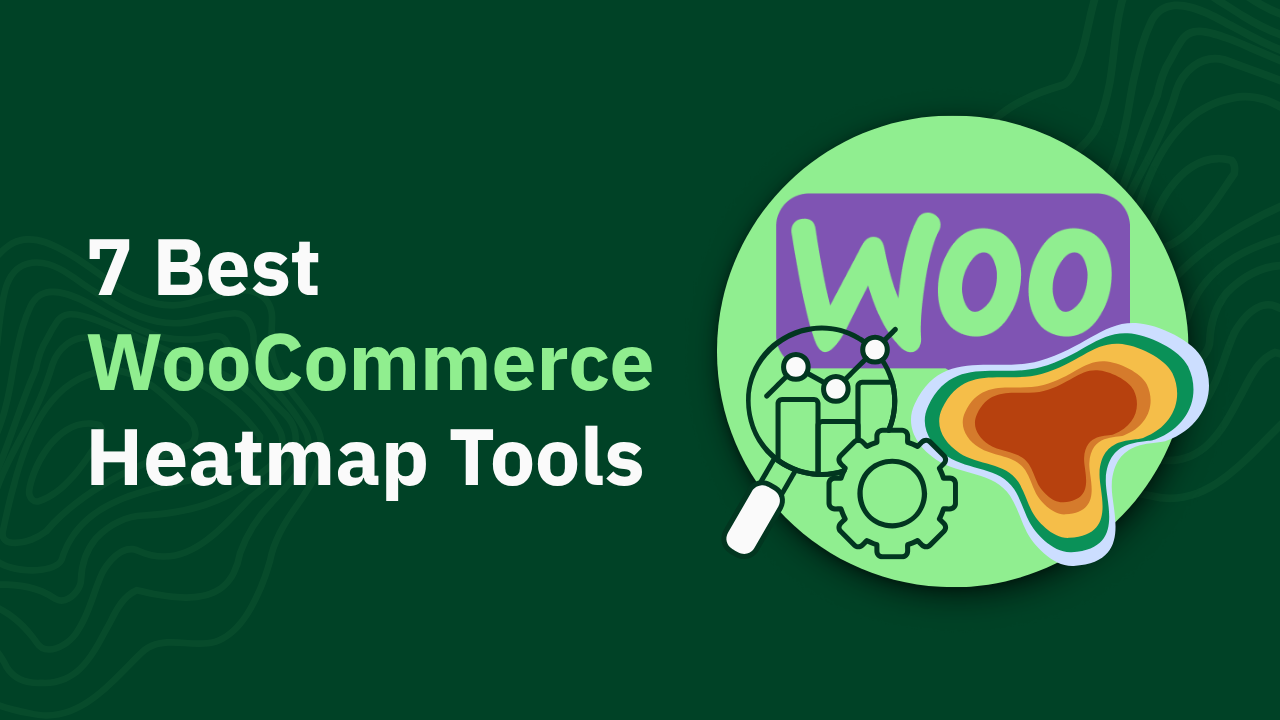10 Ways to Use Heatmaps to Increase Revenue Per Session

Heatmaps are game-changers for eCommerce. Learn 10 ways they help increase revenue by analyzing user behavior and improving conversions.

This is a quick guide to show you FAST optimizations (& how to read data on Heatmap.com) to increase your revenue once you have enough data on your heatmap. This is exclusively for revenue-based heatmaps that have revenue attribution on every element, this does not apply to standard clickmaps that only show clicks.
💡Expert Tip: We recommend at least 5,000 visits on a page before taking action on the insights from a heatmap. Just like split testing, you don’t want to take actions on your website until you have a reliable amount of data. This may take more than 30 days.
No Google Analytics or other softwares needed, just optimizations you can make to your website from heatmap. These are high-confidence improvements that can speed up your CRO efforts due to having revenue data, and increase your conversion rate and revenue with high confidence. heatmap can make heatmaps on all CMSs, Shopify, Wordpress, WooCommerce, and any custom-built Ecommerce website
If you haven’t formatted your heatmaps with proper naming, element structures, and accuracy, read this guide on how to setup a perfect heatmap. Once you complete this once, you’ll return to a perfectly formatted heatmap every time, so this won’t take more than 5-10 minutes!
Important Metrics to Understand First:
There’s heatmap-specific metrics you’ll need to know when optimizing your website with heatmap. These are metrics you haven’t had access to before, so it’s crucial to understand these.
Average Order Value: Average Order Value (AOV) is the number of dollars a user spends (on average across your website) when they make a purchase from you. An AOV of $50 means on average across all purchases, users spend an average of $50 every time they buy. Learn more about average order value here)
Revenue Per Click: Revenue Per Click (RPC) is the amount of money you make, on average, every time a user clicks a specific element. This is a combination of CVR and AOV. If 100 users click an element on your website, resulting in 4 purchases totaling $200, your Revenue Per Click (RPC) would be $2.
Revenue Per Session: Revenue Per Session (RPS) is the amount of money each element drives based on the total visits your website receives. If you have 10,000 users visit a website and you make $10,000 from an element, the RPS will be $1.00
This guide is about 10 fast and simple improvements you can make to your website by looking at heatmap for 15-20 minutes! Let’s make you more money as fast as possible.
Before we dive in…
The North Star Metrics of optimizing with revenue based heatmaps are Revenue Per Session (RPS) and Revenue Per Click (RPC).
RPS & RPC are both the most important metrics because total revenue doesn’t give much context, but RPS and RPC do. RPC is typically how “potent” an element is, meaning when users click, there’s more revenue driven.
For RPS, this shows “market share” on a page. RPS will “appear low” because this is revenue from an element divided by total visits to a page. The more people buy from interacting with an element, the more “marketshare” it drives on the page compared to other element.
When to use RPS vs RPC
Analyzing either of these alone can be “misleading” because a RPC may be very high if it only gets 2 clicks and 1 purchase. This is balanced with RPS because it shows that not many users are buying (compared to total sessions) balancing out your decision making.
Instead of your previous experience with Clickmaps, you’ve made your optimizations based on where users click. This is still important, but the fundamental shift of optimizing for revenue changes analysis and how to take action.
Based on these two fundamentals, here’s 10 easy optimizations that can increase revenue in 30 days or less!
If you want to read more about every revenue metric we show on heatmap, you can read this guide for Ecommerce metrics on heatmaps.
Navigation Bar Optimization
Where users click on a heatmap, it helps, but it’s not enough to know what navigation elements are truly giving you the most profit. Navigation Bars are one of the most important elements on your website because every single page on your website has the Navigation Bar on it.
There are many styles of Navigation Bars, like single-click Navigations, Drop-Down Menus (hamburger menus), visual drop-down menus, the list goes on.
The best part is that every one of these can be optimized using heatmap. Because users look at screens in the Z-Style (top left, move right, look down, move right, like a Z) the top-left navigation options are the most visible and most frequently used menu option in your Navigation.
Optimze all of your navigation elements from highest-to-lowest Revnue Per Session. Friendly reminder, Revenue Per Session is the most important metric per-element.
💡Desktop and Mobile navigations are different experiences, so make sure you’re optimizing your desktop navigation and mobile navigation separately.
First Optimization: Top Menu Options
On your highest traffic pages (look at your top 3 pages) look at the Navigation bar and look at each main menu that shows up. Don’t use the dropdown yet, you need to know the menu options that show without any clicks.
When you look at these menu options, the Revenue Per Session includes anyone who has clicked on any of your sub-menu options. These top navigation menu options represent all of the dropdown options they clicked on as well which makes this the easiest, quickest optimization you can make.
Case Study (navigation with no dropdowns):
This example is a very simple navigation because there’s only 4 menu options and none of them have dropdown menus. Take the Revenue Per Session in order:
- Turmeric & Ginger Gummies: $0.48
- ACV Gummies: $0.32
- Collagen Gummies: $0.37
- Reviews: $0.02

We care about revenue driven from these, we don’t care on total (or percentage) of clicks. The navigation of this menu should be rearranged from highest to lowest Revenue Per Session to maximize revenue.
The highest-revenue ordering of these will now be:
Turmeric & Ginger Gummies: $0.48
Collagen Gummies: $0.37
ACV Gummies: $0.32
Reviews: $0.02
Because Reviews clearly drive the least amount of Revenue Per Session, there’s 3 options here:
- Make it the last in the menu
- Remove Reviews from the navigation (only if its non-essential)
- Rename this navigation menu
This is where it’s best to test before implementing the code change on your website. Any of these are going to improve conversion rate and profitability, so any option is safe, even without testing.
💡Expert Tip: Watch screen recordings of users who use each element to see what their user journey is. This will give insights to what option of these 3 will be best for your brand.
Second Optimization: Dropdown Menu Items
This will follow the exact same principle. On top of optimizing the navigation menu options, this also works for your sub-menu options. It’s important not to remove these sub-options because they likely all lead to products of yours, so either put the lowest Revenue Per Session elements last, or rename them.

The way to make the most impactful improvements is to do both of these options (rearrange top menu items as well as drop-down elements) on your navigation. This will give you the biggest lift on total revenue.
Now go optimize that navigation of yours!
Product Carousel Optimization (Product Images)
On many Ecommerce websites, the images are below the image. This is very easy optimization to make. Rearrange the photos from highest Revenue Per Session to lowest Revenue Per Session.
This is an effective optimization strategy because your highest revenue-driving images should be as early as possible in your navigation. If your 6th photo generates the most revenue, you obviously want this one to be the first image on your website.
This also improves the buyer journey and gaining trust with users as soon as possible because your image carousel is likely Above the Fold, meaning 100% of users who visit the page.
Case study: Image Carousel with Visible Photos
This is the heatmap of an Ecommerce brand that sells wallets that has 9 images in the carousel. Please note: this technique will not tell you the number of navigation elements you should have, this is to reorder your carousel (or remove poorly-converting images):

Here’s the current order:
Image 1 = $3.21
Image 2 = $0.41
Image 3 = $4.24
Image 4 = $0.98
Image 5 = $1.42
Image 6 = $2.24
Image 7 = $0.21
Image 8 = $2.22
Image 9 = $1.21
Image 10 = $0.49
Based on revenue, this is not the optimal order. Based on Revenue Per Session, here is the proper order:
Image 3 = $4.24
Image 1 = $3.21
Image 6 = $2.24
Image 8 = $2.22
Image 5 = $1.42
Image 9 = $1.21
Image 4 = $0.98
Image 10 = $0.49
Image 2 = $0.41
Image 7 = $0.21
Beyond reordering, images 2 & 7 have such a low RPS you should consider removing these images from the carousel altogether. If these image is important for education you can keep it in, just have it later in your carousel order.
Rearrange Collections Pages
This is an incredible technique to QUICKLY increase revenue with little-to-no development. Collections Pages are pages almost all visitors look at to see your different products and to understand what range of products you offer.
Clickmaps alone can be very misleading because clicks to not means scrolls. Also, we’ve found that top-selling products may not be the best products to display at the top of your Collections Pages! It seems counterintuitive but the data says otherwise.
Just like your Navigation, order your products from highest Revenue Per Session to lowest Revenue Per Session.
For optimizing Collections Pages, we recommend using the Custom Box feature on heatmap to get the full Image Tombstone (image, reviews, CTA button altogether because each part individually will be different.
Case Study: Collection Pages Reordering

This Ecommerce brand sells mens accessories. As you can see on the heatmap, almost all of the products get a similar number of clicks. But…
Revenue Per Session is ranges tremendously!
For this brand, reorder these images from highest-to-lowest RPS as they’re all similar elements.
💡 Expert Tip: Product 4 here drives almost 70% less than all the other products! When re-arranging the products here, you should consider moving Product 4 further down the page, or removing it from this Collections Page completely.
Definitely note this will not increase sales of your highest-selling product by volume, but this is an easy and guaranteed way to increase overall sales. The most important metric is revenue & profitability on your store, not selling more of your best seller!
Another important thing to consider here is Revenue Per Click on each product. If you have a low-volume store or you’re analyzing products that are far down the page, Revenue Per Session will likely be lower as less people scroll further down the page. If you see an image with a high RPC, move it up! This will get your higher-converting products to a place on the page where it can increase total sales. This is why its important to look at both RPC and RPS.
Many homepages have several products in a carousel, the same principle applies to these products, so get the highest RPS elements to the front/top of this page. If an element drives little-to-no revenue, remove it or swap it for one of your best sellers.
💡 Expert Tip: If you see Product Tombstones drive a higher Revenue Per Session on your collections pages, try upselling this product! This means products are higher-converting, and not your best selling product.
Default States (tabs)
“Default States” (what users first land on) are incredibly important but overlooked by most marketers and CROs.
There’s many examples of Default States, such as details on Product Pages, Collection Page breakdowns, default pricing options on websites, etc.
The two most common areas this happens on your website are Collections Pages and Product Descriptions (on Product Pages. Here is a very simple example so you can apply this to all areas of your website:
Case Study: Product Collections Default

This is an Ecommerce brand that sells hoodies. They have a large number of products (unique designs) on their website so Collections Pages are mission-critical to optimze for increasing revenue.
This section just below the fold on the Homepage, and over 70% of visitors see this section.
The Default State is New Arrivals. This is very common for Ecommerce brands, because they want to sell their newest products, but this does not maximize profitability or sales!
If products were defaulted to Best Sellers, revenue is guaranteed to increase. Very simple example here, but this can be applied to many areas of your website. Collections Pages (and filters) often follow the same principle, so use this optimization technique to leverage this data as well.
💡 Expert Tip: this is also common on product descriptions on Product Pages with tabs like Details, Specs, Return Policy, etc. Make sure to order these from highest to lowest Revenue Per Session, or remove the incredibly low options.
Removing Zero-Sales & Outbound Links
There are elements on a website we call Conversion Killers.
Conversion Killers are elements that are clickable, but drive little-to-no sales. In CRO, these are referred to as “distractors” meaning they distract customers from actually buying. Previously on click-only heatmaps, you cannot see if these drive revenue even if they get a lot of clicks!
The most common ones we see are called Outbound Links, which are any type of:
- Link to secondary pages (blogs, recipes, more information, etc)
- Call-to-Actions that are not “Buy Now” type buttons
- Features of products
- Shipping Details
That brings the user away from the buying journey, or continuing down the process of buying.
The most common types of Outbound Links are:
- Social media icon
- “Share buttons”
- Shipping Policy pages
- Links to other websites (common for supplement/consumable products)
All of these examples really hurt conversion rates because instead of buying, the user will move “away” from the next step of the funnel.
Case Study: Social Media Icons

This is a classic example of a Social Media icon that brings users to Facebook instead of buying your product. It goes against best practice, but nonetheless it’s useful to understand that it hurts conversion rate & revenue. Over the last 30 days, anyone who clicked this Like on Facebook button NEVER purchased. Not once!
That’s horrible and so many sales have been lost due to this button. It’s also next to useful information that can encourage a user to purchase and it’s right below the main Add to Cart button, so this is an absolute Conversion Killer!
On regular Clickmaps, you can’t see the revenue and if users purchase or not. This can be misleading on regular Clickmaps because it shows that many users are clicking! You need to use revenue-based heatmaps to get insights like this, otherwise you’ll have no idea this is a Conversion Killer.

For good measure, here’s a group of social media icons that also clicks but drive zero sales for this brand.
💡 Expert Tip: open your Data Table on heatmap and filter for Lowest Sales. This will quickly give you Conversion Killers, but only if they have a decent number of clients.
Bucket Testing by revenue (listicles, full sections, etc)
Bucket Testing is a common CRO experiment to run. “Buckets” are defined as full sections of content on your website. Examples are “Best Sellers” with products in them, a page-wide photo, or any full-screen width content section. This is an example of a bucket:

The purpose bucket testing is to get the most important, highest-converting content as high on the page as possible. As we know, the further down a bucket is on a page, the less people see it.
With only clicks and scrolls, this is impossible to tell what is driving sales. This is a larger example of how to reorder elements in the most proper way, but this is large blocks of content.
You can think of this as “storytelling” down your page and giving a hierarchy of the most important buckets. On clickmaps it’s impossible to tell, but now you have Revenue Per Session of every bucket on your website. Just like Collections Pages, so you can easily reorder what the customers want to see and what part of the story makes them purchase.
The higher you move something on the page, the more people will see that content as you can see in a scrollmap. 100% of users see the top of the page (above the fold section) and decreases as you scroll down further because users either move to new pages or bounce away from your website.
One of my favorite examples of Bucket Testing is on landing pages, most specifically Listicles (landing pages that explain specific reasons why customers should buy from you). Many marketers call these “5 Reasons Why” pages. To do this on heatmap you’ll need to create Custom Boxes around the bucket sections you’re looking to test.
These large boxes will have a lot of datapoints, but the most important is Revenue Per Session, just like all other elements and tests.
Case Study: Bucket Testing a Supplement Listicle
Here is a link to a high-converting landing page in the Listicle format. The positioning and layout give 4 reasons why customers should buy JellyBee’s gummies over other vitamin companies.

Each of these reasons are a value proposition that the brand offers, but there’s never been a way to understand the revenue (or effectiveness) that each of these reasons give. Now, you can bucket test all of these reasons and get a final answer for the order in which you should order your page.
💡 Expert Tip: this is not just about how to order your sections, this gives you insights into what is most important to your buyers. If a section or message highly outperforms other elements, use this copywriting (or asset as a whole) on other sections fo your website
Here are the 4 reasons JellyBee explains for why you should buy from them versus competitors. The 4 reasons are:
- Reason 1 - Anti-Inflammatory Sources
- Reason 2 - Feed Your Body Gingerol
- Reason 3 - Feel Better Faster
- Reason 4 - You’ll Enjoy Eating Them (taste)
Using the Custom Box feature around each of these elements, we saw that users clicking on the 3rd Bucket (Feel Better Faster) had almost 3x the Revenue Per Session of any other reason!
💡 Expert Tip: On mobile, consumers “read” with their thumbs. None of these elements are clickable, but where people tap is where people read. This is how you know which buckets are most important.
Example 2: Homepage Buckets
Also on The JellyBee, you can judge the effectiveness of a section by seeing Revenue Per Click of the Call-to-Action buttons on each section, which is very common for homepages. The way you analyze these sections is by looking at the Revenue Per Click of each section. The Revenue Per Click of each CTA shows the effectiveness of the section above it, because users read/absorb the section above it and click the CTA if that’s what drives them closer to a purchase.
Here’s two sections on the Homepage with much different RPCs of the CTA buttons:

On this CTA button, there is a Revenue Per Click of $11.22. In the following section, the CTA button only shows a Revenue Per Click of $7.24, showing the “Make Your Health a Priority” is a much higher-converting section than the section below it.

If you look at the Homepage now, you will see the higher-converting session is above the following one, which lead to a $30,000 per month increase in sales! You can follow the Bucket Testing method on all pages, especially Product Pages as well as Homepages.
💡 Expert Tip: Find what sections drive the most influence and revenue on your pages and see where else on your website you can leverage this information. This gives intel beyond the reordering of sections on your website.
Optimize FAQ Sections
To optimize your FAQ (Frequently Asked Questions) section, revenue based heatmaps makes it extremely easy!
Simply make Custom Boxes around each FAQ question and look at the revenue metrics for each. The questions should be ordered from highest-to-lowest Revenue Per Click, not Revenue Per Session.
💡 Expert Tip: FAQs should use “positive language” on every question. Instead of asking “Will this hurt my liver?” ask “What other effects can this have on my body?” which is a lot more positive. If they see the word “hurt” they immediately think about pain, and pain is bad!
You should look for two things:
- Order of questions based on Revenue Per Session
- Questions that have a far lower Revenue Per Session than other questions
Case Study: 5-Question FAQ
In this example, this is an FAQ on the homepage of an Ecommerce brand. This is for a supplement brand so health concerns are very important here and FAQs tend to be used more often on health-related products because someone’s relationship with their body requires a lot more research than buying shoes or clothing.
For users who click “Are there any side effects?” generate 3x the number of sales as users who click any of the other FAQ questions!
This shows users care the most about side effects on their body. We took this FAQ question, moved it to the top, and saw a large increase in revenue from this test.
Also, using “positive languaging” you can rewrite the lower FAQ questions or remove them. Rewriting “Do you use any turmeric power or pure curcumin” is also a great option here. In retrospect, the product is gummies and not powder, so the original site designer should not have written this as a question in the FAQ.
This makes logical sense with the data! So now, instead of taking your “best guess” you have data to back-up any decisions on how to optimize your FAQ sections.
This is a very safe optimization to make without split testing it on your website because you have data supporting the improvement on your website. This is why revenue-based heatmaps help you “skip the line” and move faster when optimizing your website.
Buy Box Optimization
Buy boxes are elements on your website where users can buy products directly.
These are typically Add to Cart buttons, meaning they’re continuing to the Cart & Checkout stage to buy the product.
Buy Boxes can appear on almost every page on Ecommerce websites, in the form of carousels, product tombstones, standard product pages, etc. The goal of these sections are to make customers buy, so anything they click on that does not lead to a higher Revenue Per Session is hurting your website performance.
When optimizing your Buy Boxes, look at all the elements around your ATC button to see what has a low RPS. Typically the best practice is to change or remove these elements.
Case Study: “More Payment Options”

This is an Ecommerce website that sells t-shirts. In this example, just below the Add to Cart button there’s hyperlinked-text (actionable text) that takes you to a page with other payment options.
In this example, the revenue per session is far lower than the Revenue Per Session of the Add to Cart button. This is not as important to run a formal split test, because you now have data that this option hurts overall revenue. You can go ahead and remove it!
Top Value-Propositions
Representing your Unique Value Propositions (sometimes called Unique Selling Propositions) of your brand is very important to distinguish why visitors should buy from you instead of competitors.
This displays your competitive edge, and is a very powerful tool for driving trust with the customer, therefore leading to higher conversion rate and sales.
This example does not have many clicks, we have client confidentiality but this client allowed us to share. You can take this principle and apply it to much higher volume Value Propositions.
Value Propositions are most commonly seen with icons near them, like this:

There’s common locations for value propositions like:
- Above the Hero Image on your Homepage
- Near Add to Cart buttons on Product Pages (example above)
- Below the fold before major elements
Typically, value propositions aren’t hyperlinked or give the user any specific actions, so it’s hard to quantify which value proposition is most important to users.
This is where heatmaps are perfect for understanding your users best, not just seeing where they click, but which Value Propsitions truly lead to purchases.
On-Page Upsells
On-page upsells are a powerful way to improve revenue on your website. This typically has a large impact on (total) Revenue Per Session and Average Order Value. The goal of upsells are to get users to buy more than they were going to buy otherwise.
In most on-page upsells, there’s more than one product in the upsells. A revenue-based heatmap like heatmap gives you an incredibly fast and easy way to optimize your upsells. There’s 3 major tactics to use here:
- If an upsell gives a lower Revenue Per Session than the Add to Cart button, the upsell is hurting total revenue and not adding to it
- Upsells should be rearranged from highest to lowest Revenue Per Session upsells
- Upsells should be removed (or swapped for others) if they’re not as strong as the others
Upsells are very common in Accessories brands, such as clothing or electronics. Some of them are different sizes and colors, but those can be optimized too from highest to lowest Revenue Per Session, but the main goal here is to drive the highest average order value and Revenue Per Session.
Case Study: Upsell Game Controllers

This is the Upsell Section on an Ecommerce store that sells video game accessories. In the upsells, you can see they sell multiple controllers as well as complimentary games with the intention of increasing Average Order Value.
To increase Average Order Value without hurting conversion rate, once again you need to optimize and prioritize each of these for RPS. There are two sections here to optimize separately, the controller upsells (top) and the games upsells (bottom).
You can see RPS per number of controllers:
- 1 Controller
- 2 Controllers (highest RPS on the page!)
- 3 Controllers
- 4 Controllers
This one is not as simple as re-arranging because a random number of controllers would not make sense, but one standard best-practice is to order quantity from highest to lowest (outside of RPS calculations).
For this store, I would recommend trying 2 Controllers as the lowest quantity! Not many users select 1 Controller, so this will be a guaranteed way to improve Average Order Value which is just as important as any other on-site metric! Average Order Value is typically the best way to improve profit, so make sure you’re thinking of AOV as much as other ways of improving your site performance!
This is a more advanced strategy of leveraging heatmaps, but by now you should be able to start thinking critically and problem solving with your data on the heatmap.
We’ll have far more training as the company grows, this is 10 ways you can improve your conversion rate, revenue, and profit in 30 days or less! If you have any questions, ask them in the Heatmap CRO Community and everyone is there to help support each other!
We hope to see you there :)
How You Can Do It:
1: Download heatmap
2: Wait for 5k sessions
3: Reorganize products based on the highest revenue per session from top left to bottom right.
You made it all the way down here?
Might as well give us a shot, right? It'll change the way you approach CRO. We promise. In fact, our friend Nate over at Original Grain used element-level revenue data from heatmap to identify high-impact areas of his website to test, resulting in a 17% lift in Revenue per Session while scaling site traffic by 43%. Be like Nate. Try heatmap today.